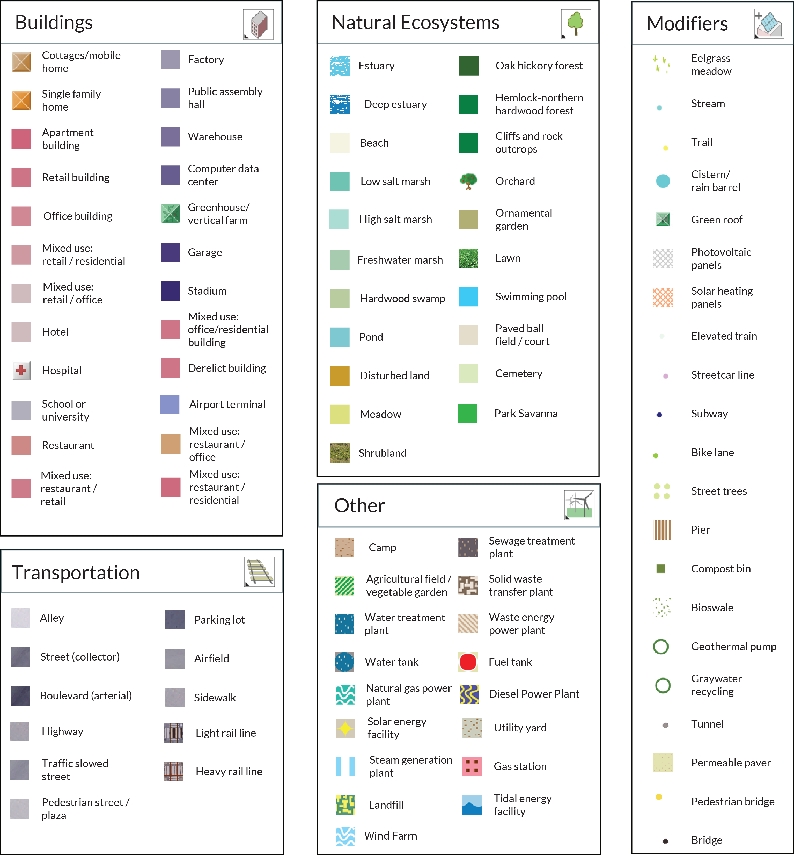If you can't see the video, click here to download.
Understanding the Ecosystem Tools
After selecting a vision extent and lifestyle and climate scenarios, you are ready to begin editing your vision. Users change the ecosystem makeup of their visions by selecting ecosystems and modifiers and then clicking and dragging their mouse across the area they want to change. This clicking and dragging motion "paints" ecosystems over existing ecosystems. Users can change the size of their paintbrush by adjusting the slider that appears when an ecosystem tool is selected. Each ecosystem square that is painted on the map represents a 10 m2 area. Experiment with different ecosystem types, including built ecosystems, natural ecosystems, other ecosystems (like a wind farm or a landfill), transportation infrastructure, and modifiers.
The Ecosystem Toolbar also includes the Paint to Vision Tool, which allows users to paint the ecosystems of the vision area as they are in Welikia (1609), New York City (2014), or another loaded vision as long as it overlaps with your vision. This tool can also be used to "undo" the changes they have made without having to manually restore each ecosystem. The Vision Extent Selector allows users to add adjacent blocks or subtract blocks from their vision extent, and the Grid Inspector allows users to roll their mouse over a given cell and see which ecosystem is represented, along with the number of floors associated with that cell.